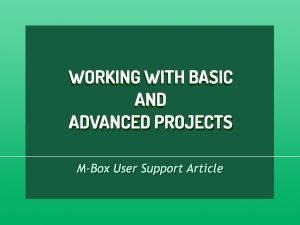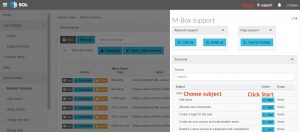_____________________________________________
Basic project – A project to which you can schedule user tasks and production jobs
Advanced project – A project with products and work orders
Product (in project) – Any item for which there will be work orders within this project’s scope. A project can hold multiple Products
Work Order – Result from Products (in project) and are delegated to an (Operational) Department. The department head will create User tasks and/or Production jobs to complete the Work Order
User Task (Task) – A task needs to be completed by a person. Any user can create tasks on the system
Production Job (Job) – Jobs are created when (partial) products go to a machine or workstation for handling
Quick Task/Job – Tasks or jobs that are created that have no connection to a project
 English
English